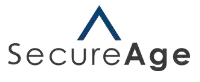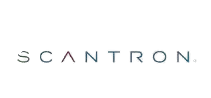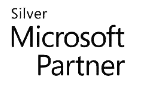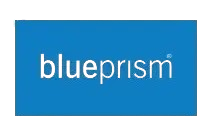Learn More
Why Choose This Course
Excel is one of the most powerful tools for data analysis and business decision-making, and mastering its advanced features can significantly boost your efficiency and career prospects. While basic and intermediate skills help with everyday tasks, advanced Excel knowledge enables you to handle complex data sets, automate processes, and create dynamic reports that drive strategic insights. This course is designed for professionals who want to go beyond formulas and charts to unlock Excel’s full potential.
By choosing this course, you’ll learn advanced techniques such as creating nested and array formulas, using advanced lookup functions, building interactive dashboards, and applying data modelling tools like Power Query and Power Pivot. You’ll also explore automation through macros and an introduction to VBA, giving you the ability to streamline repetitive tasks and improve productivity. These skills are highly valued in roles across finance, analytics, operations, and management.
Our training focuses on practical, real-world applications, ensuring you can immediately apply what you learn to your job or business projects. With hands-on exercises and expert guidance, you’ll gain confidence in managing large datasets, performing complex calculations, and presenting data in visually compelling ways. Flexible delivery options—live virtual classes, in-person sessions at our centres in Melbourne, Sydney, Brisbane, Adelaide, Perth, and Canberra, or in-house training—make it easy to fit learning into your schedule.
Investing in advanced Excel skills is a smart move for professionals aiming to stand out in today’s competitive job market. Whether you’re looking to enhance reporting capabilities, support data-driven decisions, or prepare for leadership roles, this course will help you achieve your goals.
Prerequisites
- Candidates must have completed Excel Intermediate course
Exam
- There is no exam associated with this training course
Books
- Course material for Excel Advanced provided
Delivery
- Instructor-led Classroom Training at our premises
- Live Virtual Online Training attend in real-time from anywhere
- In-House Training at your premises (4+ participants)
Skills Gained
- Using and creating an Outline
- Use and creation of the Target Search and Scenarios function
- Use and creation of the Validations function
- Use and creation of Pivot Tables
- Linking data to other applications
- Use and creation of group worksheets
- Consolidating data from different pages into one
Audience
- Working professionals who want to learn advanced Microsoft Excel skills they can use at work.
Objectives
- Master advanced Excel functions, including nested formulas, array formulas, and complex logical operations.
- Learn advanced lookup techniques using VLOOKUP, HLOOKUP, INDEX, and MATCH for dynamic data retrieval.
- Build interactive dashboards and apply data modelling tools such as Power Query and Power Pivot.
- Automate repetitive tasks using macros and gain an introduction to VBA programming for workflow efficiency.
- Apply advanced data analysis techniques, including scenario analysis, forecasting, and goal seeking.
- Create professional, visually compelling reports using advanced charting and custom formatting options.
- Manage and analyse large datasets effectively with advanced sorting, filtering, and data validation tools.
- Implement robust data protection measures and workbook security features.
- Use advanced conditional formatting and dynamic visualisation tools to highlight key insights.
- Prepare learners to confidently apply advanced Excel skills in complex business and analytical environments.
Outline
- Excel Options & Personalisation – Configure default fonts, formula settings, save options, and advanced preferences.
- Importing & Linking Data – Import text files, Access data, and link data between worksheets and workbooks.
- Grouping & Outlining – Create outlines, group data manually or automatically, and summarise with subtotals.
- Advanced Lookup Functions – Use INDEX, MATCH, INDIRECT, and XLOOKUP for dynamic data retrieval.
- Data Consolidation & What-If Analysis – Consolidate data from multiple sources, create data tables, and build scenarios.
- PivotTable & PivotChart Features – Apply slicers, timelines, calculated fields, and create interactive PivotCharts.
- Data Validation & Controls – Set validation rules, create drop-down lists, and add form controls like combo boxes and checkboxes.
- Macros & Automation – Record, edit, and run macros; assign macros to ribbons, toolbars, and keyboard shortcuts.
- Advanced Chart Formatting – Customise chart elements, apply trendlines, error bars, and advanced formatting options.
- Security & Protection – Protect worksheets and workbooks, manage passwords, and secure controls for data integrity.
Price
| Days | Mon – Wed | Mon & Tue | Saturdays only |
| Time | 9:30 am to 5:00 pm | 6:00 pm to 9:00 pm | 10:00 am to 5:00 pm |
| Duration | 1 day | 1 day | 1 day |
| Price | $123 | $123 | $123 |
Terms & Conditions
The supply of this course/package/program is governed by our terms and conditions. Please read them carefully before enrolling, as enrolment is conditional on acceptance of these terms and conditions. Proposed course dates are given, course runs subject to availability and minimum registrations.
Frequently Asked Questions (FAQ's)
Who should enrol in this course?
This course is designed for professionals who already have intermediate Excel skills and want to master advanced techniques for data analysis, automation, and reporting.
What advanced topics will I learn?
You’ll cover advanced lookup functions, data consolidation, PivotTables and PivotCharts, data validation, form controls, macros, and automation using VBA basics.
Do I need prior Excel experience?
Yes, a solid understanding of intermediate Excel concepts such as formulas, charts, and PivotTables is recommended before enrolling in this course.
How is the course delivered?
The course is available via live virtual training, in-person sessions at our centres in Melbourne, Sydney, Brisbane, Adelaide, Perth, and Canberra, and in-house training at client premises.
Will I receive a certificate upon completion?
Yes, participants will receive a certificate of completion, validating their advanced Excel skills for professional use.
Our Partnership
In today’s data-driven world, where spreadsheets are essential for managing and analysing information across businesses and organisations, the importance of advanced Excel skills cannot be overstated. This course equips you with the expertise to work confidently with complex formulas, PivotTables, and advanced data analysis tools, enabling you to organise, interpret, and present data with precision.
$74,000
Average annual salary for administrative and data-entry professionals in Australia who use Excel regularly (varies by role and experience).
81%
Employers prefer candidates with strong Excel skills for roles involving data management and reporting.
12%
Year-on-year growth in job opportunities requiring Excel proficiency across Australian industries.
$2.5B
Estimated size of the Australian business analytics and productivity software market, driven by Excel usage.
5,000+
Australian companies actively seeking professionals with Excel skills for roles in administration, finance, and data analysis.
96%
Student satisfaction rate reported by leading Australian Excel and productivity training programs.
Our Accreditations